 Querying with Cloudbot
Querying with CloudbotWant to know whats happening with your applications? You can type your question straight into slack with the prefix @Cloudbot. Cloudbot will answer with metrics, graphics and insights into how your apps are performing. It uses natural language processing to work out your query.
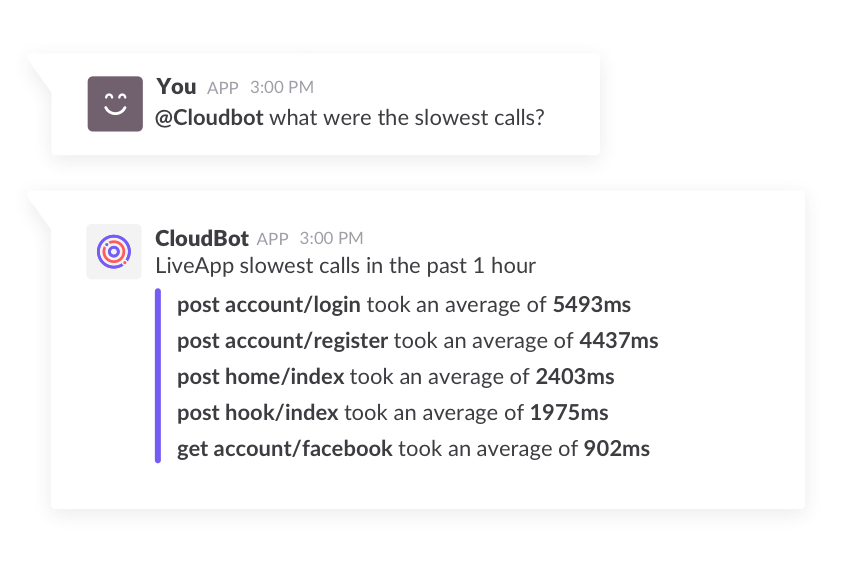
To get Cloudbot set up within your Slack channel please follow these steps:
01 Ensure you have authenticated your Slack Team Channel
02 Add your Azure Insights App
03 Go into your team’s Slack Channel & say ‘@Cloudbot’ Slackbot will then ask you if you’d like to add Cloudbot, click "Invite them to join"
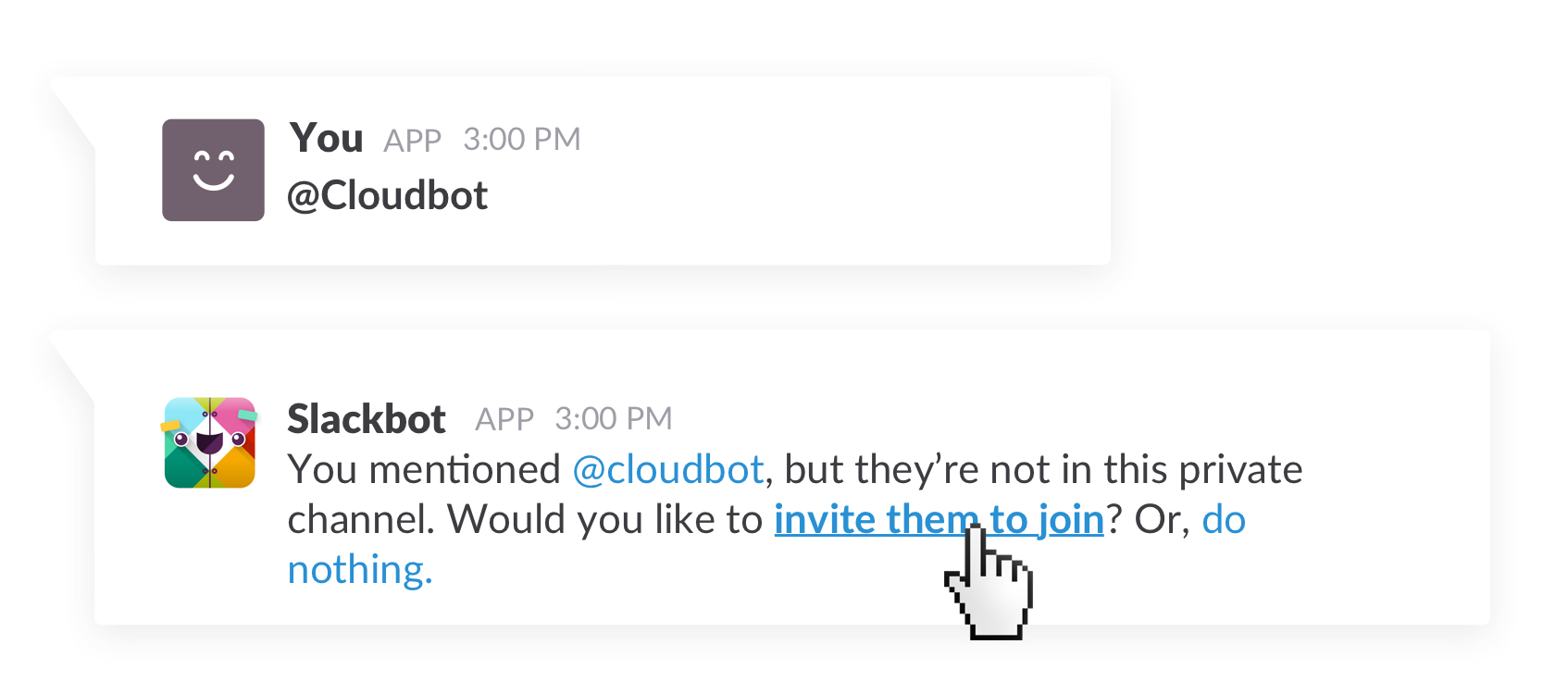
Cloudbot uses natural language processing and AI to understand the questions you ask. You questions can span date ranges, group data and even specify what type of graph you want to see. Here’s an example of a query and the type of things you can ask:
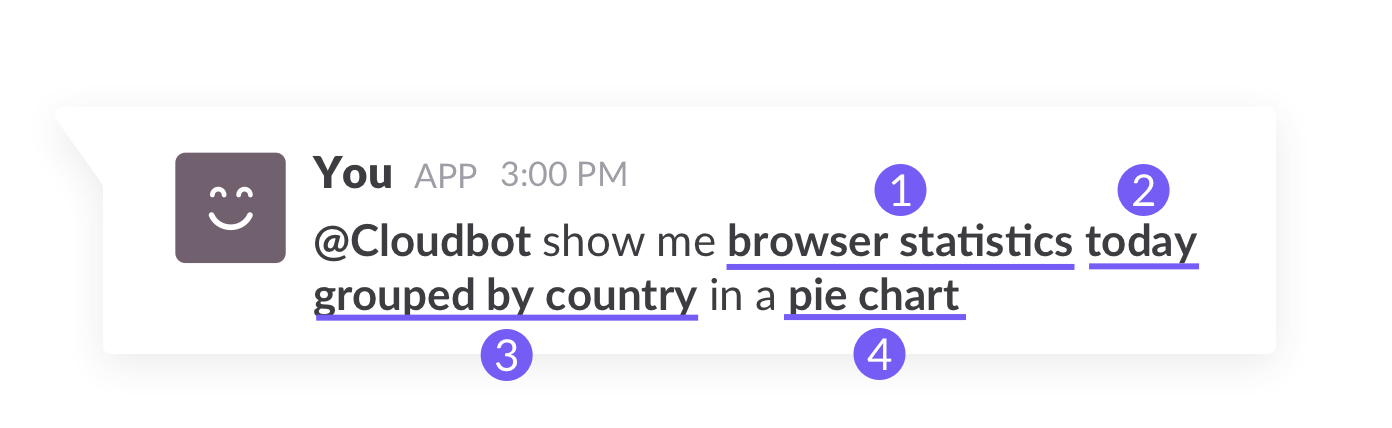
1 Metrics
2 Date ranges
3 Grouping
4 Data visualisation
You can ask Cloudbot to show you metrics about how your users are interacting with your application. Here are the different queries you can ask:
@Cloudbot how many users today
@Cloudbot how many users this week grouped by country
@Cloudbot users grouped by OS
@Cloudbot users grouped by device
Cloudbot has prebuilt reports so you can just ask a simple question to see how your services are doing.
@Cloudbot short summary
If you want to have it scheduled then simply say so and state when you would like to receive the report.
@Cloudbot short summary
@Cloudbot schedule this everyday at 9am
If you would like something more specific scheduling just ask Cloudbot for the report first, and then ask to schedule it. For example
@Cloudbot users grouped by OS this week
@Cloudbot schedule this every Friday at 8:00am
Any reports you schedule you will be able to see in your dashboard Scheduled Reports page, you can toggle them on/off here. There are also more standardised reports which you can schedule easily using this page of the website rather than using the chatbot.